To remotely access Pitt computers, you will use the Remote Desktop Connection icon in the Windows App. This is similar to Remote Desktop available in UPMC MyApps.
Please see this page for instructions on installing the Windows App: Accessing Pitt Virtual Desktop or Remote Desktop. If you do not see the icon for Remote Desktop in the Windows App, please contact our team directly to request access to Remote Desktop.
1.) Open the Windows App and select the option for Apps
Click to open the "Remote Desktop Connection" icon

2.) Enter your Pitt username and password to continue
3.) Allow the app to start
4.) In the Remote Desktop Connection window that appears, enter the computer name you would like to connect to when prompted
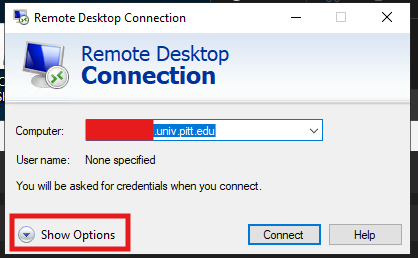
5.) If you need to change the resolution or change how many monitors the connection uses, click "Show Options" and adjust settings in the "Display" tab
6.) After you are done, close the connection by clicking the X on the connection bar at the top of your screen